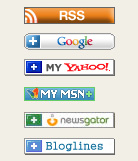Most common problems
13.XX PAPER JAM [LOCATION] Paper is jammed at the specified location (and possibly at other locations).
If the message persists after all jams have been cleared, paper might be stuck around a sensor lever in the paper path where its hard to see or broken.
For all paper jam messages, do the following: Remove jammed paper from the specified location.
Check the entire paper path for other pieces of paper in the path. Open and close the Top Cover to clear the message.
-
Low Fuser temperature
-
Fuser warm up service
-
High Fuser temperature
-
Low/Bad line voltage (Printer hooked up to UPS)
-
Inconsistent Fuser
Turn the printer off, wait 20 minutes, and then turn on the printer. Eliminate any contributing factors by performing the following steps:
Remove the printer from any UPS (Uninterruptible power supply) devices.
Remove the printer from any additional power supplies or power strips.
Plug the printer directly into a wall outlet. If the printer is already plugged into a wall outlet, try another power source in the building that is independent from the one currently being used.
The line voltage and current source at the printer location may need to be inspected to ensure that it meets the printer's electrical specifications.
Reseat the fusing assembly. Click here for assistance located in this document with reseating the fusing assembly .
Replace the fuser. The 50.4 error message is usually related to an issue with the line voltage going into the printer.
NOTE: If the steps listed in this document do not return the printer to a READY state, service may be required. Contact the HP Customer Care Center for more information.
-
EIO slot 1 - The printer detected an error with the EIO card.
-
EIO slot 2 - The printer detected an error with the EIO card.
-
EIO slot 1 - The EIO card detected an error.
-
EIO slot 2 - The EIO card detected an error.
Turn off the printer. Turn on the printer. Reseat the EIO board. It might be possible to upgrade the EIO card firmware, although sometimes it is not possible to connect to it when the printer is in an error condition. Contact a network administrator.
NOTE:
If the steps listed in this document do not return the printer to a READY state, service may be required. Contact the HP Customer Care Center for more information.
Perform printer maintenance The printer has reached the prescribed printed page threshold (Example for the 4345mfp Series Products)
-
Fuser
-
Rollers (transfer, pickup, and feed)
-
Installation instructions
NOTE:
The printer maintenance kit is a consumable item and is not covered under the original printer warranty or under most extended warranties..
-
Turn the MFP off and then on.
-
When XXXMB appears on the control-panel display, press and hold 6 until all three LEDs flash once and then stay on. (This might take up to 20 seconds.)
-
Release 6 and then press 3 .
-
Press 6 to select NEW MAINTENANCE KIT .
-
The MFP completes its initialization sequence. The maintenance-kit counter is automatically reset.
NOTE:
Perform this procedure only after a maintenance kit has been installed. Do not use this procedure to temporarily clear the PERFORM PRINTER MAINTENANCE message.